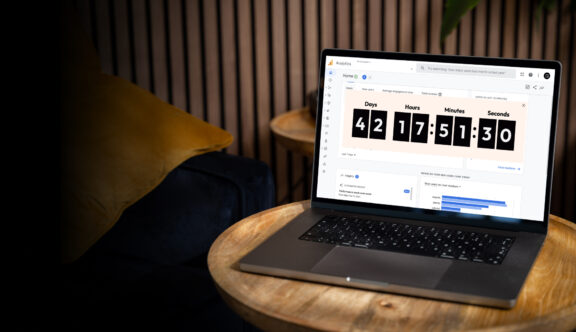It looks like Google has launched a final push to encourage people to ensure that they are all set and ready to go with GA4. The new countdown timer in Universal Analytics last week may have left you feeling a little panicked, as may the persistent red banners and official Google emails.
Change can be scary for everyone but fear not! We are here to help you through this transition and have detailed 7 key basic checks that can help to settle your mind and give you some guidance on how to go about tackling the migration. Our guide aims to give you reassurance that you’re on track but also to give a helping hand should you have put this off and are feeling the pressure.
7 key basic checks:
1. Data Stream(s) are added and recording data.
To check that your data stream is in place, go to admin > data streams in your new GA4 property, and you should be able to see a list of any data streams that you’ve added to your property. You should also see a status for it, like “receiving traffic in past 48 hours”, and this will indicate that data is flowing to your property.
If you have a website, an Android App or an iOS app, in Universal Analytics, you would have created new properties for each of these data sources, but in GA4, you can add them into the single property.
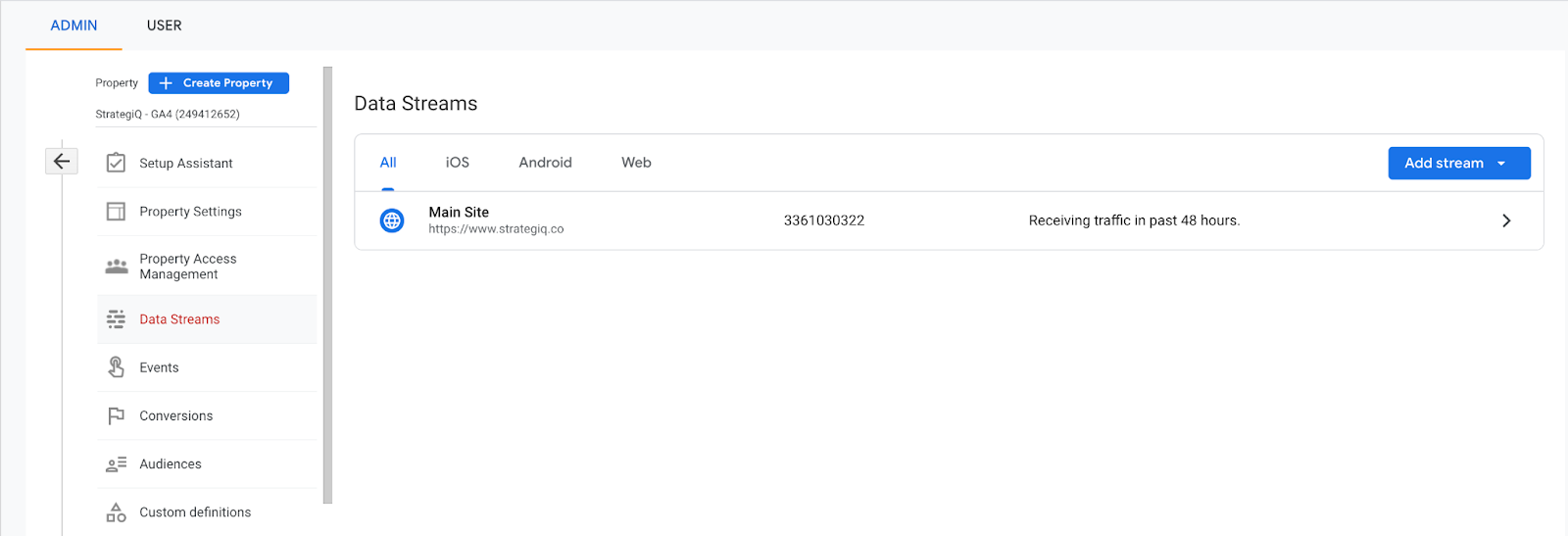
You should also review the data retention settings and change the default 2 months to the maximum of 14 months in your GA4 property.
Admin > Data Settings > Data Retention
2. IP Filtering is actually active and Universal Analytics events are not being automatically collected
At this stage, it is also important to ensure that your IP Filtering is active and that UA events are not being automatically collected.
To check that IP Filtering is active, go to Admin > Data Settings > Data Filters. If it is activated, then you will see “Active” under the Current Status.
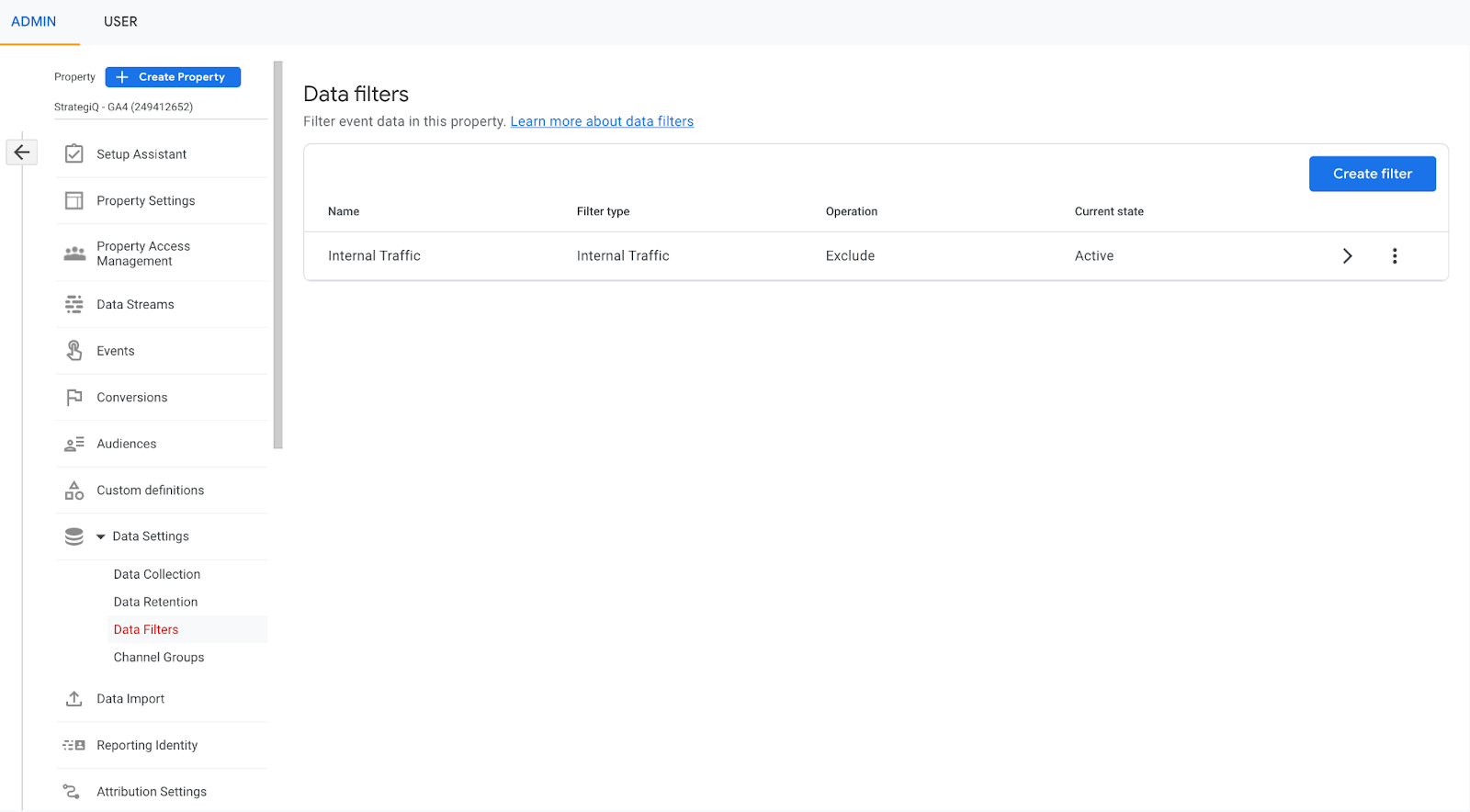
To check that Universal Analytics Events are not being automatically collected, you’ll need to go to Admin > Data Stream (then click the arrow on the data stream) > Google Tag Settings > Configure Google Tag > Settings (click “Show All”) > Collect Universal Analytics Events and make sure that that is switched off.
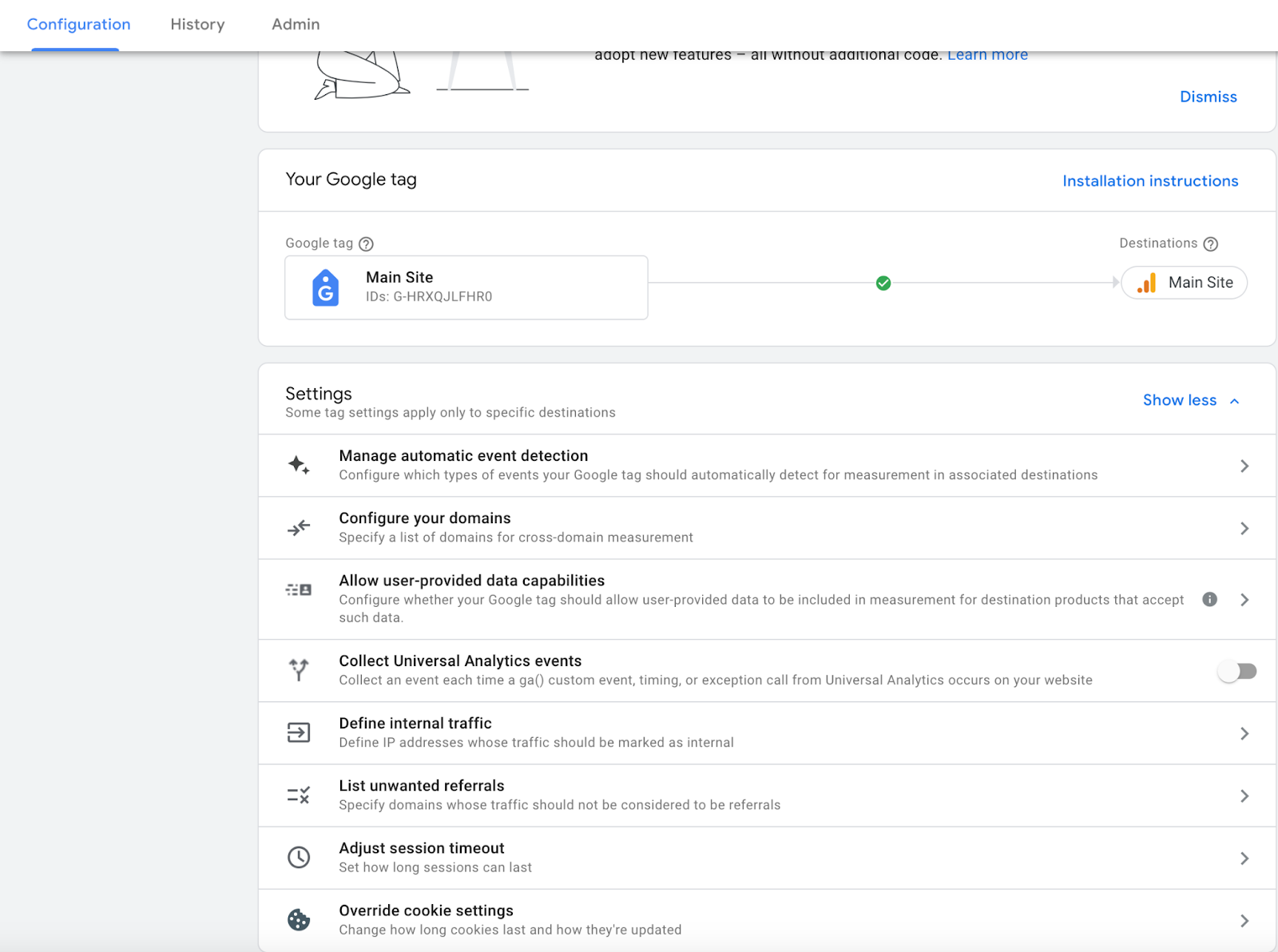
3. Google Tools like Google Ads and Google Search Console are linked
Google Ads is pretty much in the same place it was in Universal Analytics, but Google Search Console is now listed under this section too. Clicking into each of the relevant product links should show whether or not these have been connected. It is important to connect these products to allow the data flow between them and GA4.
Admin > Product Links
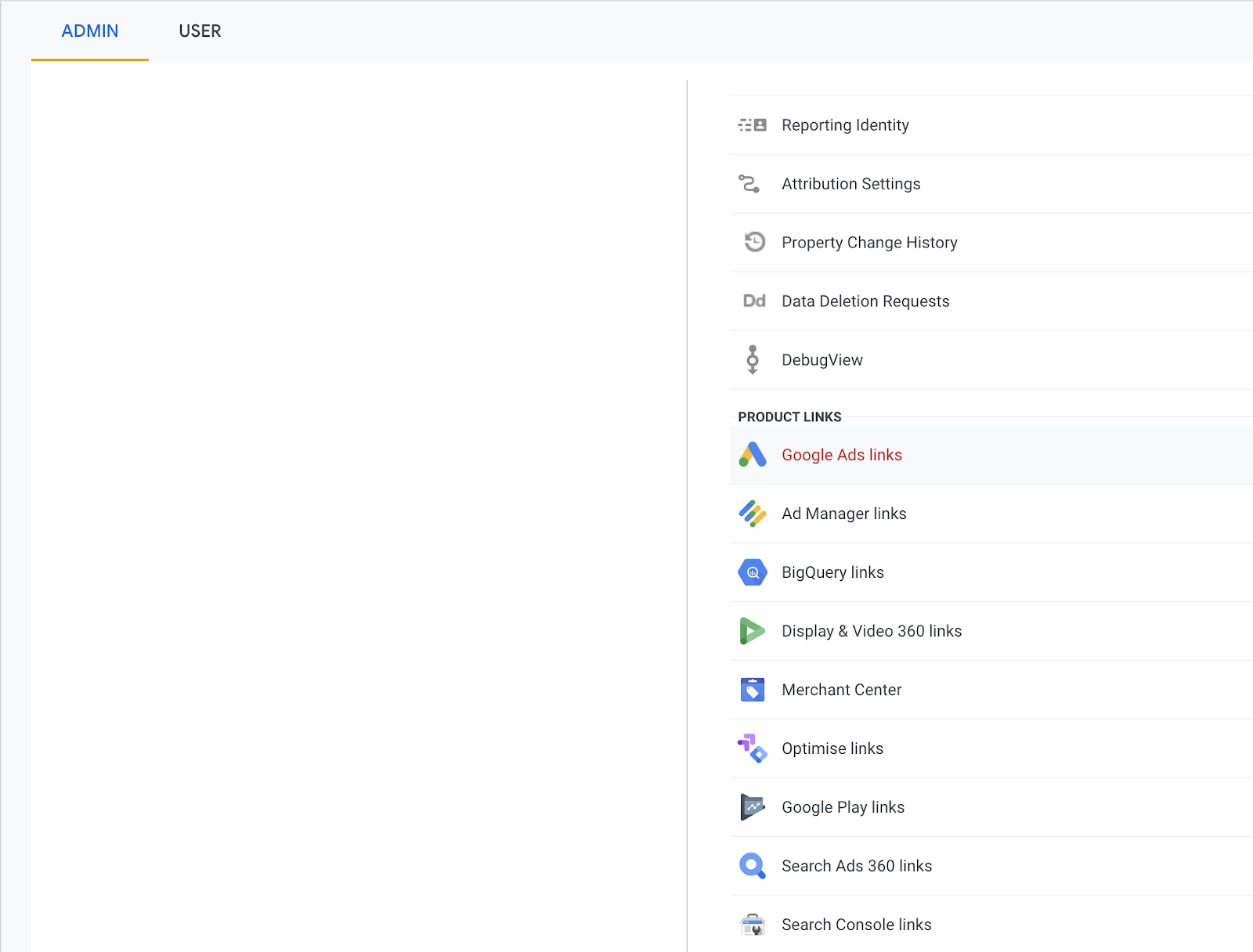
4. Tags are firing and recording correctly
If you’ve had your GA4 property set up for a while, the advice was to configure the GA4 tags alongside the Universal Analytics tags. Depending on what Tag Management Platform you use, you’ll need to check that the tags are configured correctly, installed on your website in the right place and that data is flowing into GA4.
Due to the fact that UA and GA4 process data differently, there may be a small lag in data processing time and figures may not exactly match. Sessions are also calculated differently for each so a difference in figure is expected. If it’s dramatically different, then it’s worth reviewing your website to check that there are no issues with the tag itself.
5. Conversion Events and Events are set up and have been mapped from UA
Goals are now a thing of the past and the new term to use is “conversion event”. GA4 has a few events already configured as standard but you may wish to add more customised events such as form submits. If you want these events to be counted as a conversion, then you can simply toggle them to “mark as conversion event”. You can get the granularity of these by drilling down into the event for more specific analysis. If you have an e-commerce website, and have purchases tracked, you won’t need to mark these as a conversion as they’re toggled by default. You’ll want to make sure that over time, conversion events are recording numbers, and if they are not, you might want to check your Tag configuration.
Taking some time to map out your current goals from Universal Analytics will help you keep track of the translation of them into GA4 conversion events and stop you getting into a muddle. It also helps you understand the triggers and variables that you use in the Tag container and is an opportunity for you to do some housekeeping, deciding on whether new conversion events should be set up and whether to leave any redundant ones in the past.
6. Custom Reports have been created to provide a more familiar view of your data to those that regularly look at Universal Analytics
There are some reports in Universal Analytics that have not been included in GA4. You might also want to think about recreating some of the commonly viewed reports for different teams within your organisation. For example, your SEO Team might want to look at their channel’s performance and content. The good news is that you can create customised reports in GA4 that you can tailor to suit your requirements and make things just that little bit easier.
7. A date is in the diary for a Universal Analytics data backup
Since GA4 will only be recording data from when you set it up and connected your data stream, it is important that you have some historical data to be able to benchmark performance in GA4. One of the ways you can do this is to schedule a date to run a data export from Universal Analytics. You can do this using BigQuery but if you do, then you need to be prepared to write some quite complex code in order to marry up the data from UA and the new data in GA4. You can also use Google Sheets and Supermetrics to run an export of all you need.
So, what do you need to do?
If you’ve already set up your new GA4 property and you’re confident that all is configured correctly, your conversion events are in place, analytics tags are firing and you’ve scheduled a date to backup your Universal Analytics data…then we applaud you for being super organised and you can sit back, safe in the knowledge all is well.
If you haven’t yet set up your new GA4 property, there’s still time to do it, but we would recommend that you do this sooner rather than later, to eliminate any last minute chaos and iron out any potential problems.
Universal Analytics is currently displaying messages that suggest that if you don’t create a GA4 property or migrate your property settings to GA4, then it may do it for you, but as to how well it will do that and whether it actually will, nobody knows – and we would rather be certain that all is well than let the Internet Giant decide for us.
There are changes between the two properties, so personally, I wouldn’t be confident in a direct and accurate migration. For example, the data retention period in Universal Analytics is completely different to the default in GA4 when you first create a property.
If you’ve half-heartedly set up a GA4 property but are not entirely sure that it is configured correctly and recording what it should be, then please get in touch and someone from our team of experts would be happy to help.